How to Pick the Right Auto Cutter Printer for Receipts?
17th Oct 2025
Key Highlights
-
Auto cutter printers improve printing speed, accuracy, and workflow in busy restaurant and retail environments.
-
Full cut mode provides clean separation for individual receipts, while partial cut mode keeps grouped prints organized.
-
Important specs include print speed, connectivity options, cutter durability, and overall print quality.
-
Eco-friendly features like linerless printing and power efficiency help reduce waste and operating costs.
-
Seiko SLP720RT models deliver consistent performance, minimal maintenance, and long cutter life at competitive prices.
-
Comparing different Seiko variants shows how connectivity and setup flexibility affect total cost of ownership.
-
Avoiding common setup mistakes and regular maintenance ensures smoother operation and longer printer lifespan.
-
The right auto cutter printer keeps transactions seamless, reduces downtime, and supports long-term business efficiency.
Ever had a long line of customers, and just when things are moving fast, your receipt printer jams or tears the paper halfway through? In a busy restaurant or retail store, even a few seconds of delay can throw everything off.
That is where the right auto cutter thermal printer comes in. It does more than print faster. It gives every receipt or label a clean, professional finish while cutting down on waste and manual tearing. But with so many options on the market, figuring out which one actually fits your setup can be confusing.
This guide explains everything you need to know before buying. You will learn how auto-cutters work, which features matter most, how leading models compare on price and performance, and which use cases truly benefit from them. By the end, you will know exactly how to choose the best printer for your business that saves time, reduces hassle, and keeps every transaction running smoothly.
How Do Auto-Cutters Actually Work?
An auto-cutter is the small blade inside a thermal label printer that trims each receipt automatically after printing. Instead of pulling and tearing the paper by hand, the cutter activates as soon as the job finishes, slicing the thermal paper with clean, accurate edges.
The mechanism is simple. When printing ends, a sensor triggers the automatic cutter to move across the paper. Depending on your printer settings, it can perform a full cut mode, where the paper is completely separated, or leave a thin connection for stacking receipts neatly.
For fast-paced POS systems and retail stores, this saves time, prevents jams, and improves the customer experience. These small design details significantly cut wait times, reduce manual handling, and maintain a cleaner checkout area. This makes your printer truly optimized for high-traffic retail and restaurant environments.
Full Cut vs. Partial Cut — How Do You Know Which to Use?
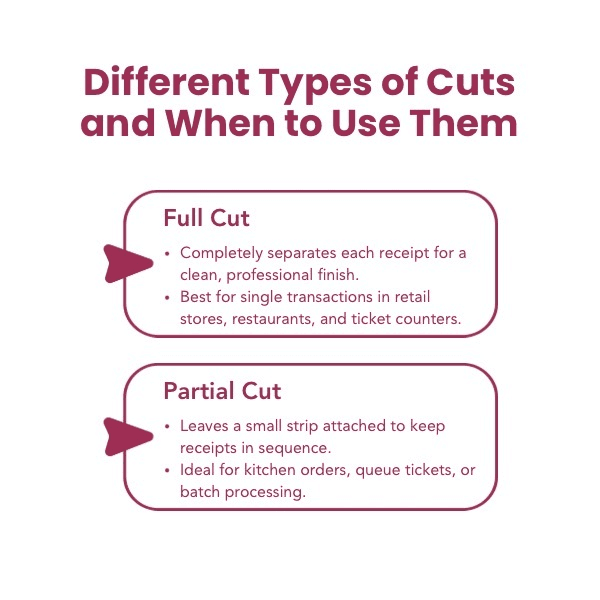
Auto-cutters do not all work the same way. The type of cut you choose affects how efficiently your receipts are handled during busy hours or continuous printing. Let’s look at the two main options and where each fits best.
1. Full Cut
In this mode, the paper is completely separated after each print, giving a clean and professional finish. The blade slices through the thermal paper edge to edge, leaving no connection between receipts.
When to Use It: Choose full cut mode for single transactions in retail stores, restaurants, and ticket counters where each customer needs an individual receipt. It keeps the counter area tidy and speeds up handoffs.
2. Partial Cut
A partial cut leaves a small strip of paper still attached after the slice. This keeps receipts in order while preventing them from scattering or getting mixed up during continuous printing.
When to Use It: Ideal for kitchen order slips, queue tickets, or any setup where multiple prints need to stay organized. It is also helpful when receipts are processed in batches rather than handed out immediately.
A well-chosen cutter mode keeps your point of sale running smoothly. Full cuts improve speed and presentation, while partial cuts help maintain order and efficiency.
Understanding your cutter mode is just one piece of optimizing your POS setup. If you're also printing product labels, check out our guide to finding the best thermal printer for that task.
What Should You Really Look For When Choosing an Auto-Cutter Printer?
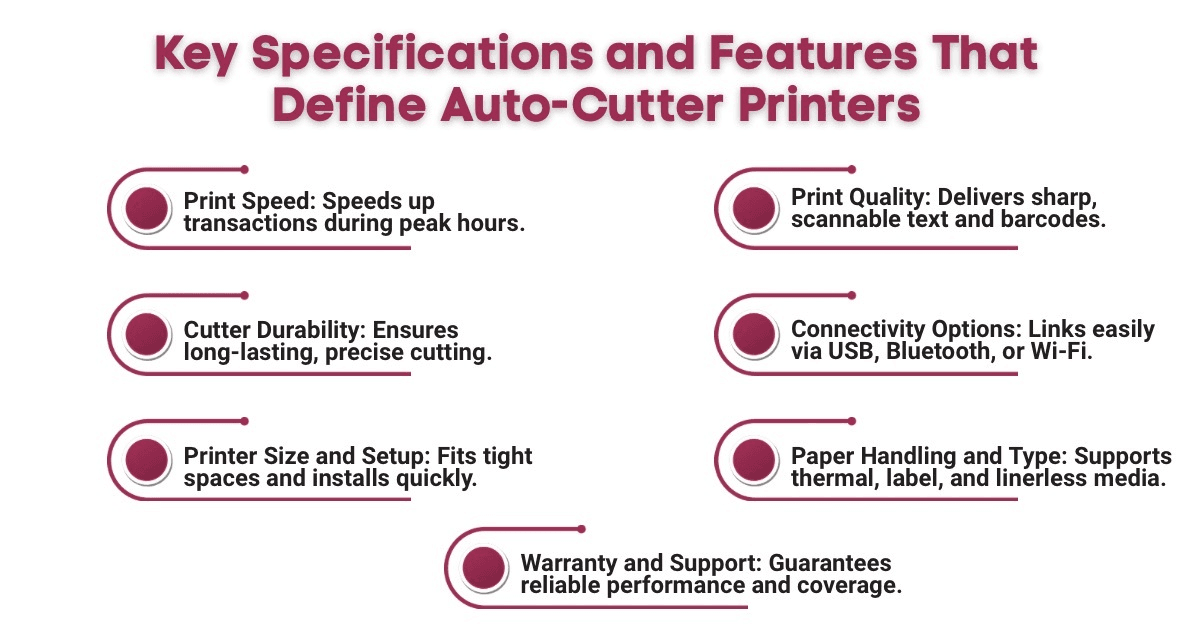
When choosing an auto-cutter printer, looking at surface-level specs is not enough. The right combination of speed, quality, and connectivity makes all the difference in real-world performance. Here are the features that matter most when comparing models.
1. Print Speed
Faster print speed helps reduce wait times during peak hours. For busy retail stores or restaurants, this feature ensures receipts are ready before the next order is processed.
2. Print Quality
A printer’s resolution determines how sharp your text, barcodes, and logos appear. Clear printing not only improves the customer experience but also ensures different types of barcodes scan correctly at every point of sale.
3. Cutter Durability
The lifespan of the cutter is a key factor. A durable mechanism handles thousands of cuts without affecting accuracy, making it ideal for high-volume environments.
4. Connectivity Options
Modern printers support USB, Bluetooth, Ethernet, or Wi-Fi. Selecting the right connectivity options ensures compatibility with your existing POS system, whether you run Windows, macOS, or a mobile setup.
5. Printer Size and Setup
Compact printers save workspace, especially in small counters or food trucks. Easy setup and well-placed accessories like rewinders or paper holders simplify daily use.
6. Paper Handling and Type
Check whether the printer supports thermal paper or thermal transfer labels. Some models also handle wide labels or linerless rolls, offering more versatility for businesses that combine label printing with receipts.
7. Warranty and Support
A solid warranty reflects the manufacturer’s confidence in the product. It also gives you peace of mind when operating in harsh environments or handling continuous printing.
Choosing an auto-cutter printer is not just about technical specs. It is about finding the perfect balance between reliability, performance, and the needs of your specific workflow.
How Do Eco-Friendly Features Help You Save More While Printing?
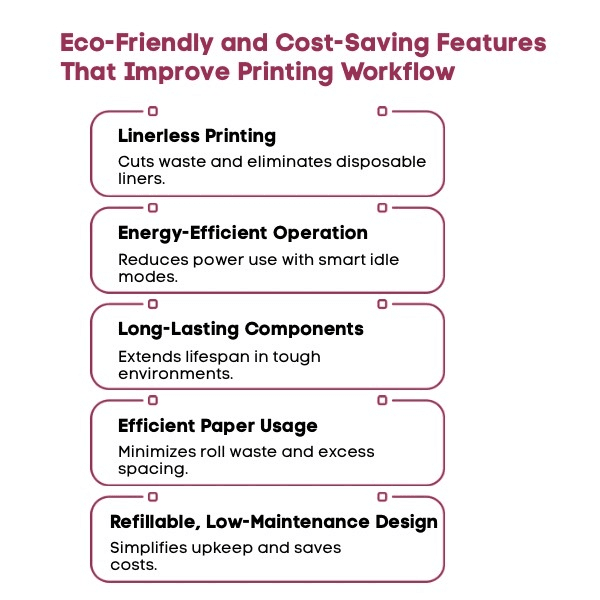
Running an efficient printing setup is not just about speed or quality. Small sustainability-focused features can make your workflow cleaner, quieter, and more cost-effective in the long run.
1. Linerless Printing
Printers that support linerless media eliminate the release liner found on traditional label rolls. This reduces paper waste, cuts disposal costs, and improves safety in work areas by avoiding slippery liner buildup.
2. Energy-Efficient Operation
Modern thermal printers consume very little power compared to older models or dot matrix printers. Energy-saving modes reduce electricity use during idle times while maintaining readiness for immediate printing.
3. Long-Lasting Components
A durable cutter, sturdy print head, and well-sealed housing improve reliability and reduce replacement costs. This matters most in harsh environments where dust, heat, or moisture can shorten a printer’s lifespan.
4. Efficient Paper Usage
Using wide labels or adjustable paper widths helps minimize excess material. Choosing a printer that optimizes spacing between prints also means fewer wasted inches per roll.
5. Refillable and Low-Maintenance Designs
Many compact printers now feature refillable components and easy-access panels. These designs simplify upkeep, reduce downtime, and extend overall durability.
Sustainability in printing is no longer a luxury. Choosing eco-friendly printers helps lower total cost of ownership, supports cleaner operations, and keeps your point of sale running efficiently day after day.
Which Auto-Cutter Printers Are Worth Your Attention?
Not all auto-cutter printers are built the same. Some are designed for speed and high-volume use, while others focus on compact design and media flexibility. Here are two standout models worth knowing if you want reliable, linerless performance for everyday retail and restaurant printing.
1. Seiko SLP720RT 2" Linerless Label Printer with Bluetooth

The Seiko SLP720RT is a compact direct thermal printer built for mixed-use environments where both receipts and labels are printed. It supports linerless, liner-backed, and receipt media, offering flexibility for retail counters, kiosks, and food service setups.
Key Specs and Features:
-
Print method: Direct thermal
-
Print speed: Up to 7.87 inches per second (200 mm/s)
-
Resolution: 203 dpi
-
Print width: 2 inches
-
Supported media: 40 mm or 58 mm linerless and receipt paper, 31–58 mm liner labels
-
Maximum roll diameter: 4 inches (102 mm)
-
Built-in auto cutter with full and partial cut options
-
Label-taken sensor and adjustable paper guide
-
Drop-in roll loading for quick media changes
-
Bluetooth and USB connectivity (variant dependent)
-
Compact design suitable for small workspaces
Ideal Use Cases:
Best suited for retail and restaurant point of sale setups, small kiosks, and mobile counters where speed, space efficiency, and reduced paper waste are priorities.
2. SLP721RT-BK2F11-03

The SLP721RT-BK2F11-03 is a variant of the Seiko SLP720RT series, offering the same printing capabilities with dedicated Bluetooth and USB connectivity. It is designed for mobile and tablet-based POS systems that require quick, wireless performance.
Key Specs and Features:
-
Print method: Direct thermal
-
Print speed: Up to 7.87 inches per second (200 mm/s)
-
Resolution: 203 dpi
-
Print width: 2 inches
-
Cutter life: Approximately one million cuts with linerless or receipt media
-
Compact and lightweight body for mobile use
-
Supports linerless labels, liner-backed labels, and receipts
-
Drop-in roll loading and built-in auto cutter
-
Bluetooth and USB interface for flexible setup
Ideal Use Cases:
Ideal for pop-up retail shops, mobile kiosks, and portable sales environments where wireless printing and easy setup are essential.
Ready to get more from your printer? Learn the basics of barcode creation in our quick read: How to Print Barcodes: A Step-by-Step Guide for Beginners.
SLP-720 Auto Cutter: Game-Changer or Just Another Printer?
The Seiko SLP-720 series stands out for its compact size and linerless printing support, making it a strong fit for busy retail and restaurant environments. Still, like any printer, it has both advantages and limitations worth considering.
Where the SLP-720 Excels?
-
Compact and space-saving: Fits easily on small counters, food trucks, or kiosks where space is limited.
-
Fast and efficient: Prints up to 7.87 inches per second, helping teams handle rush-hour traffic with ease.
-
Linerless printing support: Reduces waste and eliminates messy liner disposal, especially in high-volume kitchens.
-
Clean, accurate cuts: The built-in auto cutter delivers consistent full or partial cuts that keep receipts and labels neatly organized.
-
Flexible connectivity: Bluetooth and USB options make it easy to pair with POS systems, tablets, and mobile devices.
-
Low maintenance: Direct thermal technology and drop-in roll loading minimize upkeep and supply costs.
Where It Falls Short
-
Limited width capacity: Supports only 2-inch media, so it is not suitable for large-format or wide-label printing.
-
Connectivity trade-offs: The Bluetooth model lacks Ethernet or Wi-Fi, which can restrict use in networked environments.
-
Thermal-only printing: Requires thermal paper and may not meet needs for long-term label durability.
-
Cutter wear in heavy use: In fast-paced kitchens or 24/7 setups, the cutter may need more frequent maintenance to stay sharp.
Overall, the SLP-720 series is a strong performer for small to medium operations that value speed, simplicity, and sustainability. It offers the right mix of performance and practicality for modern retail and restaurant workflows.
What Are the 5 Biggest Mistakes You Should Avoid with Auto-Cutter Printers?
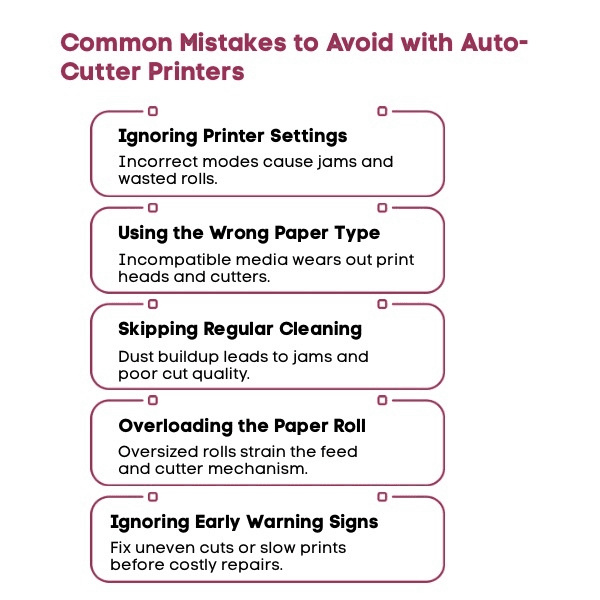
Even reliable auto-cutter printers can run into problems if they are not used or maintained properly. Avoiding a few common mistakes will help you extend the life of your equipment and maintain consistent print quality.
1. Ignoring Printer Settings
Incorrect printer settings often cause paper jams or uneven cuts. Always check your cutter mode and paper type before printing. A quick setup review can save time and prevent wasted rolls.
2. Using the Wrong Paper Type
Not all paper is designed for every thermal printer. Using incompatible thermal paper can wear out the print head and cutter faster, leading to costly replacements.
3. Skipping Regular Cleaning
Dust and adhesive residue from labels can build up around the cutter. Cleaning the blade and paper path regularly keeps the cuts smooth and prevents jams during continuous printing.
4. Overloading the Paper Roll
Fitting a roll that is too large for the printer puts extra pressure on the cutter and feed mechanism. Always follow the manufacturer’s recommendations for roll size and core diameter.
5. Ignoring Early Warning Signs
Unusual noises, uneven cuts, or slower print speed are early indicators of wear. Addressing small issues right away prevents expensive repairs later.
Taking care of your printer does not require complex maintenance. Regular cleaning, correct setup, and using the right materials go a long way in keeping your auto-cutter printer running smoothly and efficiently.
How Does Price and Total Cost of Ownership (TCO) Compare Across Models?
Upfront price only tells part of the story. Long-term value depends on durability, maintenance, and efficiency. Here’s how the most popular Seiko and Honeywell models on OmegaBrand compare when you factor in total cost of ownership.
|
Model |
Price (USD) |
Connectivity |
Media Type |
Durability / Cutter Life |
Maintenance Needs |
TCO Summary |
|---|---|---|---|---|---|---|
|
Seiko SLP720RT-U2F11-13 |
$339.99 |
USB |
Linerless / Receipt |
~1 million cuts |
Very low; drop-in media, simple setup |
Lowest upfront cost, ideal if you only need wired connectivity and moderate printing volume. |
|
Seiko SLP720RT-E2F11-03 |
$379.99 |
USB + LAN |
Linerless / Receipt |
~1 million cuts |
Low; durable cutter and print head |
Slightly higher upfront cost, but network-ready setup lowers indirect costs for connected environments. |
|
Seiko SLP720RT-W2FU1-03 |
$419.99 |
Wi-Fi |
Linerless / Receipt |
~1 million cuts |
Low; no cables or ports to maintain |
Higher initial price, but minimal cabling and strong long-term reliability reduce installation and upkeep costs. |
|
Seiko SLP721RT-BK2F11-03 |
$399.99 |
Bluetooth + USB |
Linerless / Receipt |
~1 million cuts |
Low; compact, easy to maintain |
Great value for mobility and flexibility; minimal consumable waste and strong reliability lower TCO over time. |
|
Honeywell RP4A0001C22 |
$899.00 (discounted) |
USB / Bluetooth / NFC |
Linerless Mobile |
Heavy-duty build; rated for field use |
Moderate; battery upkeep and rugged servicing |
High upfront cost but lower replacement frequency; strong ROI in demanding or outdoor environments. |
|
Seiko MP-B21L-B46JK1-E9 |
$579.99 |
Bluetooth |
Mobile Label / Receipt |
Mid-range durability |
Low to moderate; battery maintenance required |
Balanced portability and cost; slightly higher consumable cost offset by flexible deployment. |
For most retail and restaurant businesses, the Seiko SLP720RT series offers the best long-term value with minimal upkeep, energy efficiency, and durable performance.
Which Use Cases Really Benefit from Auto-Cutter Printers in Restaurants and Retail?
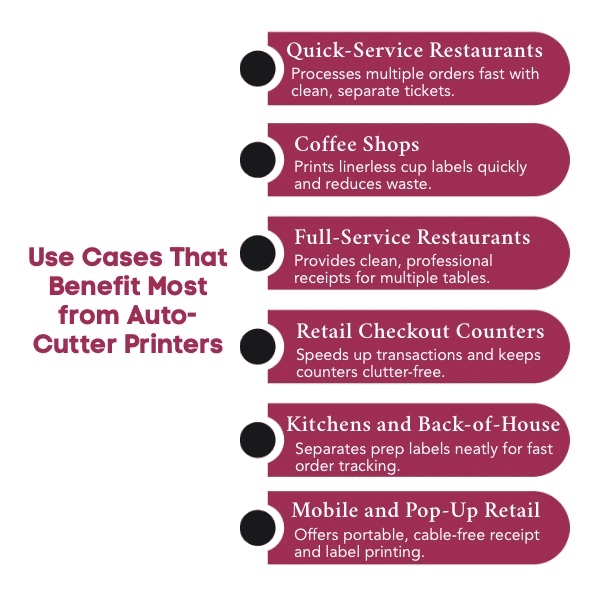
Auto-cutter printers may seem like a small upgrade, but in fast-paced retail and restaurant environments, they directly improve speed, organization, and customer flow. Here are the key scenarios where they make the biggest impact.
1. Quick-Service and Fast-Casual Restaurants
Speed matters during rush hours. Auto-cutters handle multiple orders in seconds, keeping kitchen tickets and receipts cleanly separated without tearing or jamming. This helps teams process orders faster, prevents mix-ups, and keeps the service line moving smoothly.
2. Coffee Shops and Beverage Counters
High-volume drink orders often require labeling on cups or lids. Auto-cutter printers using linerless labels make it easy to print order labels quickly, reduce waste, and ensure every cup leaves with the correct name and order details.
3. Full-Service Restaurants
At table-service venues, precise receipts are essential for splitting checks or managing multiple tables. Auto-cutters provide clean, consistent cuts that prevent paper jams and keep customer bills neat and easy to handle.
4. Retail Checkout Counters
In busy retail stores, auto-cutters eliminate manual tearing and keep the checkout area tidy. They speed up transaction times and help cashiers serve more customers without paper jams or wasted rolls of thermal paper.
5. Kitchens and Back-of-House Operations
For kitchens using label-based prep systems, auto-cutters ensure each item label is separated cleanly for quick application on packaging. Partial cut modes help keep multiple orders in sequence without cluttering the workspace.
6. Mobile and Pop-Up Retail
Portable printers with built-in auto-cutters are ideal for farmers’ markets, events, or pop-up booths. They help vendors issue receipts and labels on the spot, maintaining professionalism while keeping the setup compact and cable-free.
What’s the Bottom Line for Choosing the Best Auto-Cutter Printer?
The best auto-cutter printer is not only fast but also fits your workflow and saves money over time. Choose a model that cuts cleanly, reduces waste, and stays dependable through everyday use.
For most restaurants and retail setups, the Seiko SLP720RT series offers the right mix of speed, durability, and linerless printing convenience without overspending. If you need a tougher printer for mobile or outdoor operations, the Honeywell RP4 justifies its higher upfront cost.
A reliable printer does more than print receipts. It keeps your operations consistent, efficient, and ready for every customer.
FAQs: Everything You Need to Know About Auto-Cutter Printers
What is the difference between full cut and partial cut modes?
Full cut mode completely separates the receipt from the roll, while partial cut leaves a small paper tab attached. Full cuts are best for single transactions, whereas partial cuts keep multiple receipts organized during continuous printing.
How many cuts can a typical auto-cutter last?
Most auto-cutters are rated for around one to two million cuts, depending on the model and usage. Regular cleaning and proper paper loading can extend the cutter’s lifespan and maintain consistent cutting performance over time.
Do auto-cutter printers require more maintenance?
Not necessarily. Auto-cutter printers need routine cleaning of the blade and paper path to prevent residue buildup. With proper care and correct printer settings, maintenance is minimal and the cutter performs reliably over years of use.
Can an auto-cutter printer work with linerless paper?
Yes, many modern models are designed for linerless paper. These printers use non-stick coatings on the cutter and platen to handle adhesive-backed media safely without jamming or leaving residue on internal components.
Which connectivity options should I choose for my auto-cutter printer?
The best choice depends on your setup. USB and Ethernet are reliable for fixed installations, while Bluetooth and Wi-Fi offer flexibility for mobile or compact point of sale environments. Always match connectivity options with your existing POS system.
Is there a big cost difference between printers with vs without auto-cutter?
Printers with built-in auto-cutters generally cost slightly more upfront, but the difference is offset by faster operation and reduced paper waste. Over time, the convenience, cleaner cuts, and improved workflow usually justify the additional investment.

