How to Print Receipts: A Step-by-Step Practical Guide
22nd Oct 2025
Key Highlights
-
Learn how receipt printers work and what makes thermal printing fast and reliable.
-
Discover what you need before you start printing receipts for smooth, error-free setup.
-
Follow simple, step-by-step instructions to print receipts clearly and efficiently.
-
Get practical tips to make your receipts look professional and easy to read.
-
Understand why Seiko SLP-720 (WiFi) and SLP-721 (Bluetooth) are ideal for receipts and labels.
-
Find quick fixes for common receipt printer issues like faded prints or connection errors.
-
Explore how OmegaBrand helps businesses choose, set up, and maintain Seiko printers.
-
Wrap up with actionable insights for effortless, consistent receipt printing every day.
It’s 5:57 PM, the after-work rush is in full swing, and three customers are lined up waiting to pay. Just as you swipe the first card, your receipt printer pauses, whirs softly, and apparently decides to rethink its life choices.
Receipt printing seems simple until it isn’t. A faded print, a jammed paper roll, or a blank receipt can turn a smooth checkout into a juggling act. And if you run a small business, you can’t afford to waste time troubleshooting tiny machines when there’s a line of customers growing impatient.
In this blog, you’ll learn how receipt printers actually work, what setup you need, and how to print clear, professional receipts without stress. We’ll also look at two compact workhorses, the Seiko SLP-720 and SLP-721, and how they make printing receipts and labels effortless for modern businesses.
What Exactly Is a Receipt Printer, and How Does Receipt Printing Work?
A receipt printer is the small but essential type of printer that powers every sale. Whether you run a retail shop, a café, or an online business with a physical store component, printing receipts is part of keeping your operations organized and professional. It gives customers a physical copy of their purchase and helps you maintain accurate transaction details for your own records and tax time.
Most modern receipt printers use thermal printing technology. Instead of using ink, a thermal printer applies heat to a special type of receipt paper called thermal paper. This makes printing faster, quieter, and more reliable, which is why most point of sale systems use them.
Here’s how the process works:
-
When a sale is completed in your POS system, it sends the transaction details to the printer.
-
Once the method of payment (cash, credit card, or online payments) is confirmed, the printer generates a new receipt automatically.
-
The printed receipt typically includes important information like business name, receipt number, transaction details etc.
You can connect your printer to your POS system using a USB cable or a wireless option, depending on the model. Just adjust the printer settings to match your paper size and print settings, and you’re ready to start printing receipts instantly.
What Do You Need Before You Start Printing Receipts?
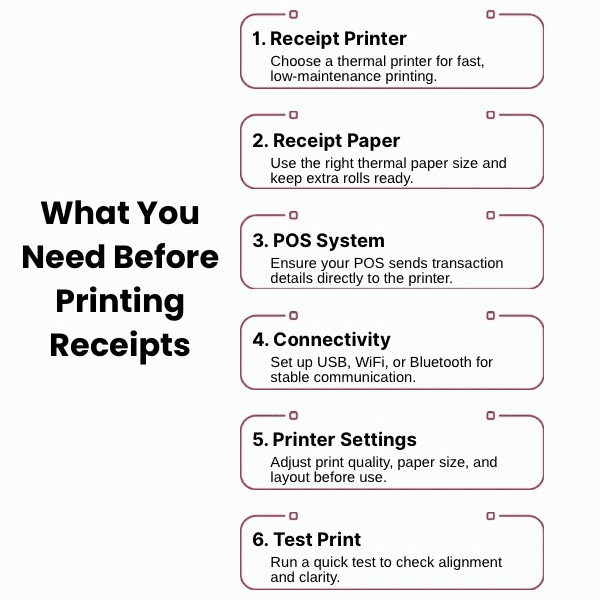
Before you begin printing receipts, make sure your setup is fully prepared for reliable, uninterrupted performance. Taking a few minutes to get things right at the start can prevent mid-day printing issues and keep your point of sale running smoothly all day.
Here’s what you’ll need:
1. A Suitable Receipt Printer
Choose a printer that fits your business needs. Thermal receipt printers are the most common choice because they’re fast, compact, and low maintenance. If you handle a high volume of transactions or need duplicate receipts, models like dot matrix or inkjet printers can work well too.
2. Compatible Receipt Paper
Use the correct paper size and type of receipt paper for your printer. Thermal printers require thermal receipt paper that reacts to heat, while other printers may use standard rolls. Always keep a few extra rolls handy to avoid downtime.
3. A Point of Sale (POS) System
Your POS system is the control center that communicates with your printer. It sends transaction details such as the receipt number, payment method, and amount to the printer automatically once a sale is completed.
4. Reliable Connectivity
Check how your printer connects to your POS or computer. Options may include:
-
USB cable for direct plug-and-play use
-
WiFi or Bluetooth for wireless setups
-
Ethernet for networked environments in larger stores
5. Optimized Printer Settings
Before you start printing, adjust your print settings. Make sure the print quality, paper size, and layout are correct. If needed, create a receipt template that includes your company name, phone number, business address, or social media links.
6. A Quick Test Print
Run a test print before your first transaction of the day to confirm alignment and print clarity. It’s a simple way to catch any issues before you print customer receipts.
How Do You Print a Receipt? Step-by-Step Instructions
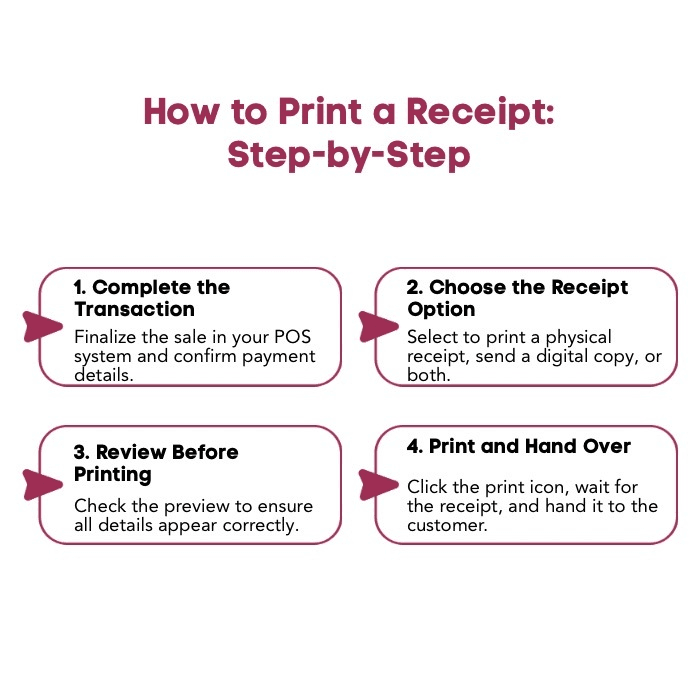
Once your printer is set up and connected to your point of sale system, printing receipts is quick and straightforward. The goal is to make each transaction smooth and consistent, so your customers always walk away with a clear, professional receipt.
Step 1: Complete the Transaction
Start by finalizing the sale in your POS system. Once the method of payment, like cash, credit card, or online payments, is confirmed, the system records the transaction details and sends them to the printer.
Step 2: Choose the Receipt Option
After the sale is processed, select how you want to provide the receipt. Most POS systems allow you to print a physical copy, send a digital receipt, or do both depending on customer preference.
Step 3: Review the Preview Option
Before printing, check the preview option if it’s available. Make sure details such as the business name, receipt number, and total amount appear correctly on the receipt template. This helps you avoid reprints later.
Step 4: Print and Hand Over the Receipt
Click the print icon on your POS system to start printing. The printer processes the receipt data instantly and produces a clean copy. Once printed, hand it to the customer and confirm that it includes all the important details of the transaction.
Pro Tip: Run a quick test print whenever you change the paper roll or adjust printer settings. It’s a simple way to confirm that the print quality and alignment are correct before the next transaction.
How Can You Ensure Your Receipts Look Professional and Clear?
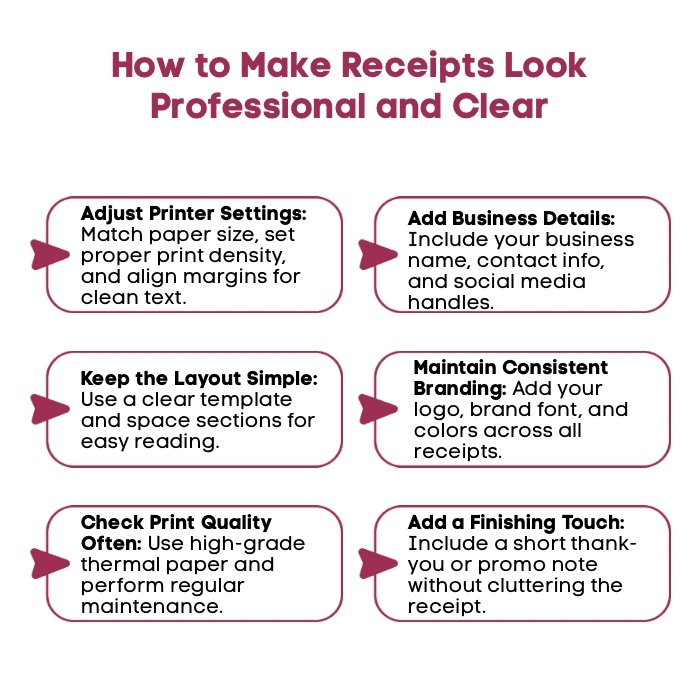
A professional-looking receipt does more than confirm a transaction; it reflects your brand, builds customer trust, and helps keep your business records organized. Even small adjustments to print settings or layout can make a big difference in readability and presentation.
1. Use the Right Printer Settings
Before printing receipts, check your printer settings. Make sure the paper size matches your thermal paper roll, and adjust the print density so text looks sharp without appearing too dark or smudged. Setting the right margins and spacing helps ensure that every detail, from the receipt number to transaction totals, prints neatly on the page.
2. Include Key Business Details
Your receipts should clearly show your business name, company name, and contact details. Adding your phone number, email address, and store location helps customers reach you if they have questions. Many small businesses also include social media links to encourage customers to follow or engage online.
3. Keep the Layout Simple
A clutter-free layout makes your receipts easier to read. Use a clear receipt template that highlights important details such as transaction date, method of payment, and total amount. Group related information together, and leave enough space between sections for easy scanning.
4. Maintain Consistent Branding
Consistency across your receipts reinforces your brand image. Include your logo, use your brand’s preferred font, and keep the same design elements across physical and digital receipts. A well-branded receipt helps customers remember your business long after the sale.
5. Check Print Quality Regularly
Over time, print quality can fade due to worn-out print heads or low-quality thermal paper. Schedule regular maintenance and replace printer components when necessary. Using high-grade thermal receipt paper ensures better contrast and longer-lasting text, especially for receipts kept as part of customer records or tax documentation.
6. Add Optional Extras Thoughtfully
If your POS system allows it, include a short thank-you note or promotional message near the bottom of the receipt. You can also add a subject line or message about rewards programs, discounts, or online payments to encourage repeat business. Keep it brief so it doesn’t crowd the important transaction details.
A clear, well-printed receipt is part of any business’s professional image. It shows attention to detail, supports smooth order packing, and leaves a lasting impression on your customers.
Looking for a printer that can handle more than receipts? Check out our guide on the best waterproof label printers to find durable options built for tough environments.
Why Are SLP-720 and SLP-721 Ideal for Both Receipts and Labels?
The Seiko SLP-720 and SLP-721 offer compact, versatile printing for both receipts and labels. These direct thermal printers deliver sharp, reliable results on linerless labels and thermal paper while working seamlessly with most point of sale systems.
Both models share the same sturdy build, print method, and output speed but differ in connectivity, giving businesses the flexibility to choose what fits their setup best.
Seiko Instrument SLP720RT 2" Linerless Label Printer (WiFi Model)

The SLP-720RT is equipped with WiFi and USB connectivity, making it ideal for shared or networked printing environments. It fits perfectly into a retail or office setup where multiple devices need to access one printer through a wireless network.
What Are Its Core Specs?
-
Print Method: Direct Thermal
-
Resolution: 203 dpi
-
Print Speed: Up to 7.87 inches per second (200 mm/sec)
-
Print Width: 2 inches
-
Supported Media: Linerless labels and thermal receipt paper
-
Connectivity: WiFi + USB
What Features Help It Perform So Well?
-
Handles both receipt and label media without requiring hardware changes
-
Produces crisp text and high-contrast barcodes suitable for receipts, tags, and packaging labels
-
Compact footprint fits easily on retail counters or workstations
-
Auto cutter provides clean, consistent edges for every print job
-
Ideal for high-volume environments that require reliable, network-ready printing
When Should You Choose This Printer?
-
Multi-device POS systems in retail or hospitality
-
Shared office setups or store backrooms
-
Businesses needing efficient receipt printing and product labeling from one central printer
Seiko SLP721RT-BK2F11-03 Linerless Label Printer w/ Bluetooth

The SLP-721RT offers Bluetooth and USB connectivity for businesses that prefer simple, direct wireless printing from tablets, smartphones, or single computers. It’s perfect for mobile or compact environments where space and simplicity are key.
What Are Its Core Specs?
-
Print Method: Direct Thermal
-
Resolution: 203 dpi
-
Print Speed: Up to 7.87 inches per second (200 mm/sec)
-
Print Width: 2 inches
-
Supported Media: Linerless labels and thermal receipt paper
-
Connectivity: Bluetooth + USB
What Features Help It Perform So Well?
-
Prints both receipts and labels using the same compact device
-
Quick Bluetooth pairing with minimal setup requirements
-
Sharp, smudge-free text output suitable for receipts and small product labels
-
Supports paper rolls up to 4 inches in diameter for longer print runs
-
Quiet, efficient operation for front-of-store or customer-facing environments
When Should You Choose This Printer?
-
Single-device setups such as tablets or mobile POS systems
-
Small retail counters or kiosks
-
On-the-go printing needs where flexibility and mobility are essential
Both models are reliable, low-maintenance thermal printers that eliminate the need for ink or toner. Whether you’re running a small store, a café, or a growing online business with a physical outlet, the SLP-720 and SLP-721 help simplify your printing process and keep your receipts and labels consistent, professional, and ready when you need them.
What Common Issues Might You Encounter with Receipt Printers, and How Can You Fix Them?
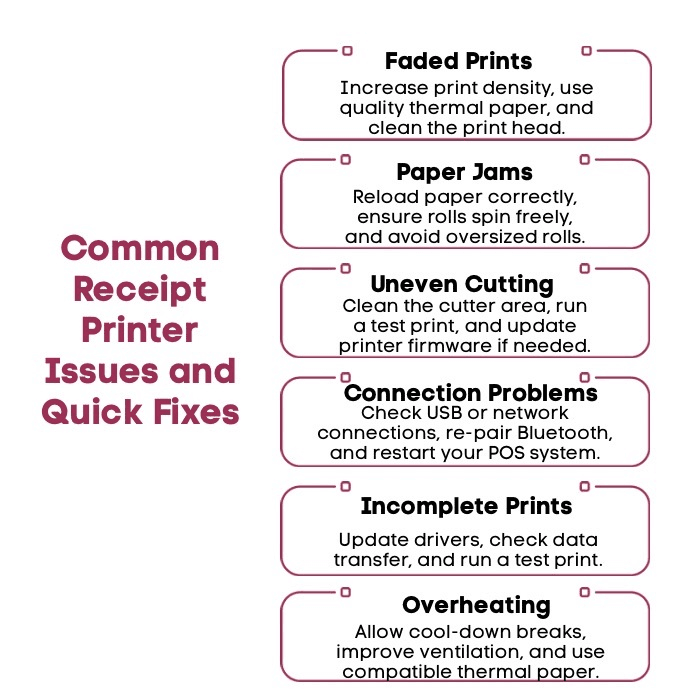
Even the most reliable receipt printer can face occasional hiccups. From faded prints to paper jams, small issues can slow down transactions and frustrate staff. The good news is that most of these problems are quick to fix once you know what to look for.
1. Faded or Light Prints
If your receipts look faint or hard to read, it’s usually a sign of incorrect print density or poor-quality thermal paper.
How to fix it:
-
Check your printer settings and increase the print density slightly.
-
Replace the paper roll with genuine thermal receipt paper designed for your printer model.
-
Wipe the print head gently with a soft, lint-free cloth to remove any buildup that might reduce heat transfer.
2. Paper Jams or Misfeeds
Paper jams often happen when the roll isn’t seated properly or the edge of the paper is uneven.
How to fix it:
-
Open the cover, remove the jammed paper, and reload the roll with the leading edge facing the correct direction.
-
Ensure the paper roll spins freely without friction.
-
Avoid overloading the compartment with oversized rolls, as this can cause misalignment.
3. Receipts Cutting Improperly
If your printer’s auto cutter leaves torn or uneven edges, it may need cleaning or calibration.
How to fix it:
-
Power off the printer and carefully clean the cutter area to remove small paper pieces.
-
Run a test print to check the cutting alignment.
-
If the problem continues, update your printer’s firmware using the manufacturer’s utility tool.
4. Connection or Pairing Issues
When the printer doesn’t respond or fails to connect to the POS system, the issue is usually with the connection type.
How to fix it:
-
For USB connections, check that the cable is firmly plugged in and recognized by your system.
-
For WiFi models, ensure the printer is on the same network as your POS device.
-
For Bluetooth models, unpair and reconnect to refresh the connection.
-
Restart both the printer and your POS software after making changes.
5. Skipping or Incomplete Prints
If part of the receipt is missing or blank, it may be a data transfer issue or an outdated printer driver.
How to fix it:
-
Reinstall or update your printer driver to the latest version.
-
Check that your POS system is sending the complete print job and that no communication timeout is occurring.
-
Try a test print to verify that the issue is resolved.
6. Overheating After Continuous Printing
In busy settings with a high volume of transactions, printers can overheat, leading to slower performance or faint text.
How to fix it:
-
Allow short breaks between long print runs.
-
Make sure the printer has good ventilation and is not placed near heat sources.
-
Use thermal paper that matches the manufacturer’s specifications to reduce print head strain.
A little regular maintenance goes a long way in preventing these issues. Cleaning the print head, using quality paper, and keeping drivers updated can help your printer run smoothly. When cared for properly, a thermal receipt printer like the Seiko SLP-720 or SLP-721 can deliver consistent, professional results for years.
Why Buy Your Seiko Printer from OmegaBrand?
Finding the right printer is important, but choosing the right supplier makes all the difference. OmegaBrand has spent over two decades helping businesses get reliable printing solutions that work seamlessly from day one.
As an authorized Seiko distributor, we offer the complete lineup of receipt and label printers, including the SLP-720 and SLP-721. We don’t just sell printers, but we help you set them up correctly, choose the right thermal paper, and keep everything running smoothly.
Whether you’re printing receipts, labels, or both, at OmegaBrand, we ensures you get performance, quality, and expert support in one place.
Book a free call with the OmegaBrand team to find the best Seiko printer for your business today.
What’s the Takeaway for Effortless Receipt Printing?
Receipt printing may seem like a small detail, but it quietly shapes how customers experience your business. A clear, professional receipt reflects reliability, organization, and care in every transaction.
Effortless printing starts with choosing technology that fits seamlessly into your workflow. When your printer connects smoothly with your POS system, handles both receipts and labels, and delivers consistent quality, you can focus on serving customers instead of fixing issues.
A dependable thermal receipt printer, that is kept clean, stocked with the right paper, and properly configured, turns everyday transactions into efficient moments that build trust. In the end, effortless receipt printing is about more than hardware. It’s about creating a smooth, reliable system that keeps your business running effortlessly.
Frequently Asked Questions
Do I need special paper for a thermal receipt printer?
Yes. Thermal printers require thermal receipt paper that reacts to heat instead of using ink. Using regular paper will not produce an image and can damage the print head over time. Always choose high-quality thermal rolls.
Can I print receipts and labels using the same printer?
Yes, if your printer supports both media types. Models like the Seiko SLP-720 and SLP-721 can print on thermal receipt paper and linerless labels, making them ideal for businesses that need versatile, dual-purpose printing.
How do I calibrate the printer for labels vs. receipts?
Check your printer’s utility software or settings menu and select the correct media type before printing. Adjust the paper size and sensor mode for labels or receipts, then run a test print to confirm alignment and clarity.
What should I do if my receipts are smudged or faded?
Faded or smudged receipts often result from low print density or poor-quality paper. Adjust the print density in your printer settings, clean the print head gently, and switch to premium thermal receipt paper for sharper, longer-lasting prints.
Is an auto-cutter really necessary for efficient printing?
An auto-cutter isn’t required but it improves speed and consistency, especially in high-traffic environments. It ensures clean edges and prevents tearing, helping receipts look professional while keeping your point of sale workflow smooth and efficient.
Can I print receipts from a smartphone or tablet with SLP-720/721?
Yes. The SLP-721 connects through Bluetooth, while the SLP-720 uses WiFi. Both models can pair with smartphones, tablets, or POS apps, making mobile receipt printing quick, wireless, and reliable for modern business setups.
Can I print a receipt using a template online?
Yes. You can use online receipt templates to create and print professional receipts directly from your browser. Simply enter your business name, transaction details, and payment information, then print using your connected thermal or standard printer.
How do I print a duplicate receipt if I lose the original?
You can reprint a duplicate receipt from your POS system or accounting software. Most systems store customer sales receipts and receipt data digitally, allowing you to retrieve and reprint copies for your own records or for customer requests.

